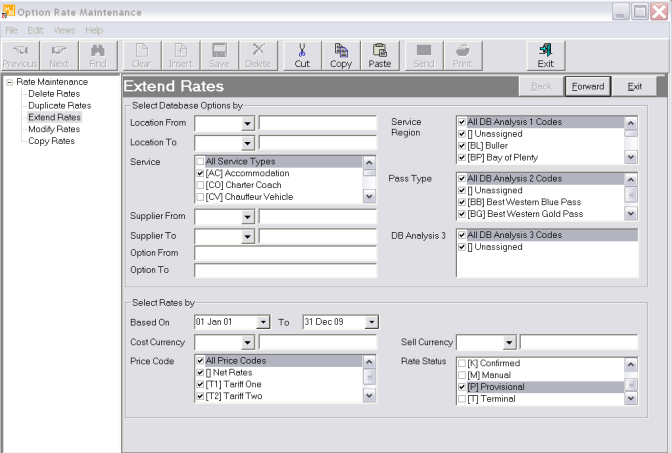
(continued from Duplicate Rates)
This utility will add a new Date Range and insert prices into the new date range based on the selections and choices made. As an example, all accommodation suppliers who have not given rates beyond 31 December 09 are going to have 5% to all rates and set them as ‘Provisional’.
Screen Shot 111: Extend Rates - Option Selections
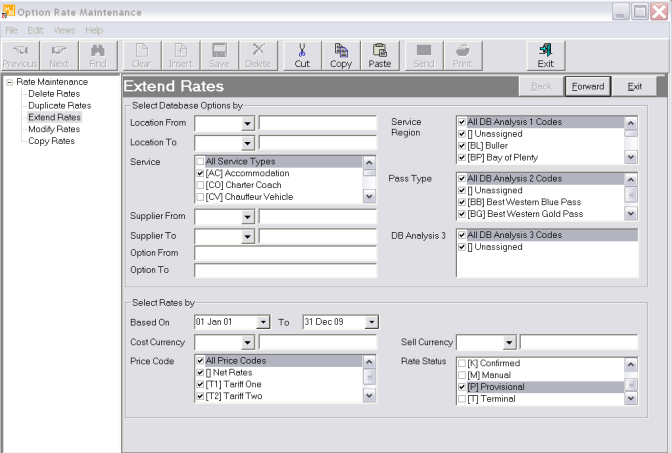
The common selection screen has been completed – the top portion to select the specific supplier and the lower portion to select the rate(s) that are to be extended.
|
|
The ‘Extend Rate’ utility cannot be used to extend an existing date range which already has another date range immediately following it. In this instance, the date range(s) have to Split. |
|
|
In this example, the utility is run once for all price codes. “Modify Rates” can be run to apply the mark-ups per price code. This is easier than trying to maintain the relativity of the markup (11.11% for T1, 12.50% for T2 and 15% for T3) over any existing rates. Note the settings on the next screen for Change GB Sell and Change FB Sell have been set to 0.00 MUP%. This means that all four price codes will be created, and all will have 0.00 markup, which can then easily be changed using ‘Modify Rates’. |
When selections have been completed, click on the ‘Forward’ button to continue. The selections will display and clicking on the Save button will complete the process. To correct any errors, click the ‘Back’ button.
Screen Shot 112: Extend Rates - New Cost Settings
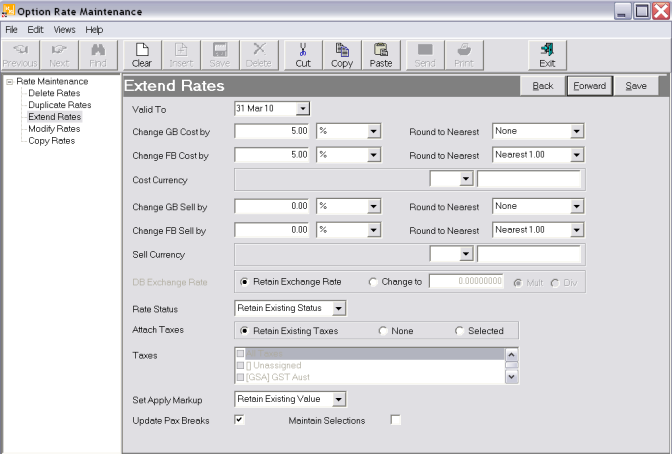
Valid To (Date)
The date that the rate(s) are being extended to
Change GB Cost By (Numeric 5,2)
A numeric value can be entered into this field and by selecting one of the two choices from the dropdown, indicate whether the value is a percentage (%) or a currency amount (Flat Rate). This field will adjust the values of the Group Cost column.
Round To Nearest (Dropdown)
Either of the 6 choices from the drop down can be selected. The choices are No rounding, Nearest 0.10, Nearest 0.50, Nearest 1, Nearest 5 or Nearest 10. Rounding is on the basis of up to .5 round down; over .5 round up.
Change FB Cost By (Numeric 5,2)
A numeric value can be entered into this field and by selecting one of the two choices from the dropdown, indicate whether the value is a percentage (%) or a currency amount (Flat Rate). This field will adjust the values of the FIT Cost column (as shown in Screen Shot 107: Service Option to Rates Duplicated).
Round To Nearest (Dropdown)
Either of the 6 choices from the drop down can be selected. The choices are No rounding, Nearest 0.10, Nearest 0.50, Nearest 1, Nearest 5 or Nearest 10. Rounding is on the basis of up to .5 round down; over .5 round up.
Cost Currency (Dropdown)
The cost currency of the rate record can be changed if required, by selecting the new currency from the dropdown.
Change GB Sell By (Numeric 5,2)
This field refers to the Group Sell rate (see Screen Shot 107: Service Option to Rates DuplicatedGroup Sell (Numeric 8.2)) and can have a numeric value entered. The dropdown following it determine how the value will be applied:
|
% |
The value will be applied as percentage to existing Group Sell Rates. |
|
MUP% |
The value will be applied as a markup % to the Group Costs |
|
Flat Rate |
The value will be applied as a flat rate (currency amount) |
Round To Nearest (Dropdown)
Either of the 6 choices from the drop down can be selected. The choices are No rounding, Nearest 0.10, Nearest 0.50, Nearest 1, Nearest 5 or Nearest 10. Rounding is on the basis of up to .5 round down; over .5 round up.
Change FB Sell By (Numeric 5,2)
This field refers to the FIT sell rate (see Screen Shot 107: Service Option to Rates DuplicatedGroup Sell (Numeric 8.2)) and can have a numeric value entered. The dropdown following it determine how the value will be applied:
|
% |
The value will be applied as percentage to existing Group Sell Rates. |
|
MUP% |
The value will be applied as a markup % to the Group Costs |
|
Flat Rate |
The value will be applied as a flat rate (currency amount) |
Round To Nearest (Dropdown)
Either of the 6 choices from the drop down can be selected. The choices are No rounding, Nearest 0.10, Nearest 0.50, Nearest 1, Nearest 5 or Nearest 10. Rounding is on the basis of up to .5 round down; over .5 round up.
Sell Currency (Dropdown)
The cost currency of the rate record can be changed if required, by selecting the new currency from the dropdown.
DB Exchange Rate (Dimmed Out), (Radio Buttons)
When the Cost Currency and/or Sell Currency are changed, and the two currencies are different, this section becomes active. Retain Exchange Rate is the default radio button, but if the database currency calculation rate (see Screen Shot 96: Date Ranges Rates Screen - Different Buy/Sell Currencies) needs to be changed, click the ‘Change To’ radio button and enter the appropriate rate to use and select either Mult(iply) or Div(ide) as applicable.
Rate Status (Dropdown)
The 6 choices from the dropdown enable the Rate Status to be retained or updated.
Attach Taxes Radio Buttons)
This field gives the choice of either retaining any existing taxes that have been attached, have no taxes attached (None) or Selected. When the ‘Selected’ radio button is checked, the list of available taxes becomes available and the applicable tax(s) can be checked.
Set Apply Markup (Dropdown)
This choice can update the ‘Sell With Markup’ flag. The options are Retain Existing Value, Yes (will set the Sell With Markup Flag ‘On’), or No (will set the ‘Sell With Markup Flag ‘Off’)
Update Pax Breaks (Checkbox)
Checking this box ensures that all rates that are against any existing Pax Breaks are also updated.
Maintain Selections (Checkbox)
Checking this box will hold the Rate Maintenance Selections already entered.
When selections have been completed, click on the ‘Forward’ button to continue. The selections will display and clicking on the Save button will complete the process. To correct any errors, click the ‘Back’ button.